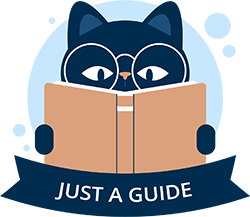Why ashift Matters in ZFS: Getting It Right for Performance and Longevity
If you’re using ZFS—a powerful filesystem loved by enthusiasts and pros alike—you’ve probably heard of ashift. It’s not the flashiest setting, but it’s a big deal. Set it right, and your storage hums along smoothly. Get it wrong, and you’re in for sluggish performance and extra wear on your drives. So, what’s ashift, why does it matter, and how do you nail it? Let’s break it down.
What Is ashift?
Think of ashift as ZFS’s way of deciding how big its building blocks are when it writes data to your disks. It’s a number—like 9 (512 bytes), 12 (4 KiB), or 14 (16 KiB)—that tells ZFS to align its writes with your drive’s physical layout. You set it when you create a ZFS pool, and once it’s locked in, there’s no going back without rebuilding the pool.
Why It’s Important: The Benefits of Getting It Right
When ashift matches your drive’s physical sector size (the actual chunks it uses to store data), everything clicks into place. Here’s what you gain:
- Faster Writes: ZFS writes data in blocks that fit perfectly into your drive’s sectors—like stacking boxes neatly on a shelf. No extra steps, no fuss. Your NVMe or SSD screams along at top speed.
- Less Wear on Drives: Especially for SSDs and NVMe, aligned writes mean fewer unnecessary operations. Your drives last longer because they’re not overworked.
- Efficient Space Use: For larger files, matching ashift to the drive’s sectors avoids awkward padding or splitting, keeping things tidy and predictable.
For example, modern NVMe drives and SSDs often use 4 KiB sectors. Set ashift=12 (4 KiB), and ZFS plays nice with the hardware. Your writes zip through, and your drives stay happy.
The Downsides of Getting It Wrong
Mess up ashift, and it’s like trying to fit square pegs in round holes. Here’s what can happen:
Too Small (e.g., ashift=9 on a 4 KiB Drive):
- Slow Writes: ZFS writes tiny 512-byte blocks, but the drive needs 4 KiB chunks. Every write becomes a clunky process: read 4 KiB, tweak 512 bytes, write 4 KiB back. For small files or busy workloads, this “write amplification” drags performance to a crawl.
- Drive Wear: SSDs and NVMe take a beating, rewriting whole sectors over and over. Lifespan drops.
- Real-world hit: A database with lots of small updates could see writes slow by 4x or more.
Too Large (e.g., ashift=12 on a 512-Byte Drive):
- Wasted Space: ZFS uses 4 KiB blocks even for tiny files, leaving empty space—like packing one sock in a suitcase. Not a disaster, but inefficient for small-file-heavy setups.
- Slight Slowdown: Writes and reads move more data than needed, though modern drives shrug this off better than the “too small” problem.
How to Set It Right
- Check Your Drives: Most modern SSDs and NVMe drives use 4 KiB physical sectors, so ashift=12 is a safe bet. Older drives might be 512 bytes (ashift=9), while rare enterprise gear could hit 16 KiB (ashift=14). Use tools like smartctl -i /dev/<disk> to confirm the “Physical Sector Size.”
- Plan Ahead: You set ashift when creating your pool (e.g., zpool create -o ashift=12 …). Double-check your hardware first—there’s no redo without wiping the pool.
- When in Doubt: For modern setups, ashift=12 is the go-to. It’s rare to find true 512-byte drives today, and the downsides of overshooting are milder than undershooting.
The Bottom Line
ashift is ZFS’s handshake with your drives. Get it right, and you unlock smooth performance and durability. Get it wrong, and you’re stuck with sluggish writes or wasted space. It’s a small choice with big impact—so take a minute to match it to your hardware, and your ZFS setup will thank you with speed and reliability for years to come.
|
Physical Sector Size |
ashift Value |
Notes |
|---|---|---|
|
512 bytes |
9 |
Older HDDs or rare SSDs |
|
4096 bytes (4 KiB) |
12 |
Most modern SSDs & NVMe |
|
8192 bytes (8 KiB) |
13 |
Uncommon, some SSDs |
|
16384 bytes (16 KiB) |
14 |
Rare, enterprise drives |
Quick Tips
- Check Your Drive: Use (smartctl -i /dev/<disk>) to find the “Physical Sector Size.”
- Default Choice: For modern hardware (SSDs, NVMe), ashift=12 is usually spot-on.
- Set It: zpool create -o ashift=12 …
That’s it—match ashift to your drive’s physical sectors, and you’re good to go!